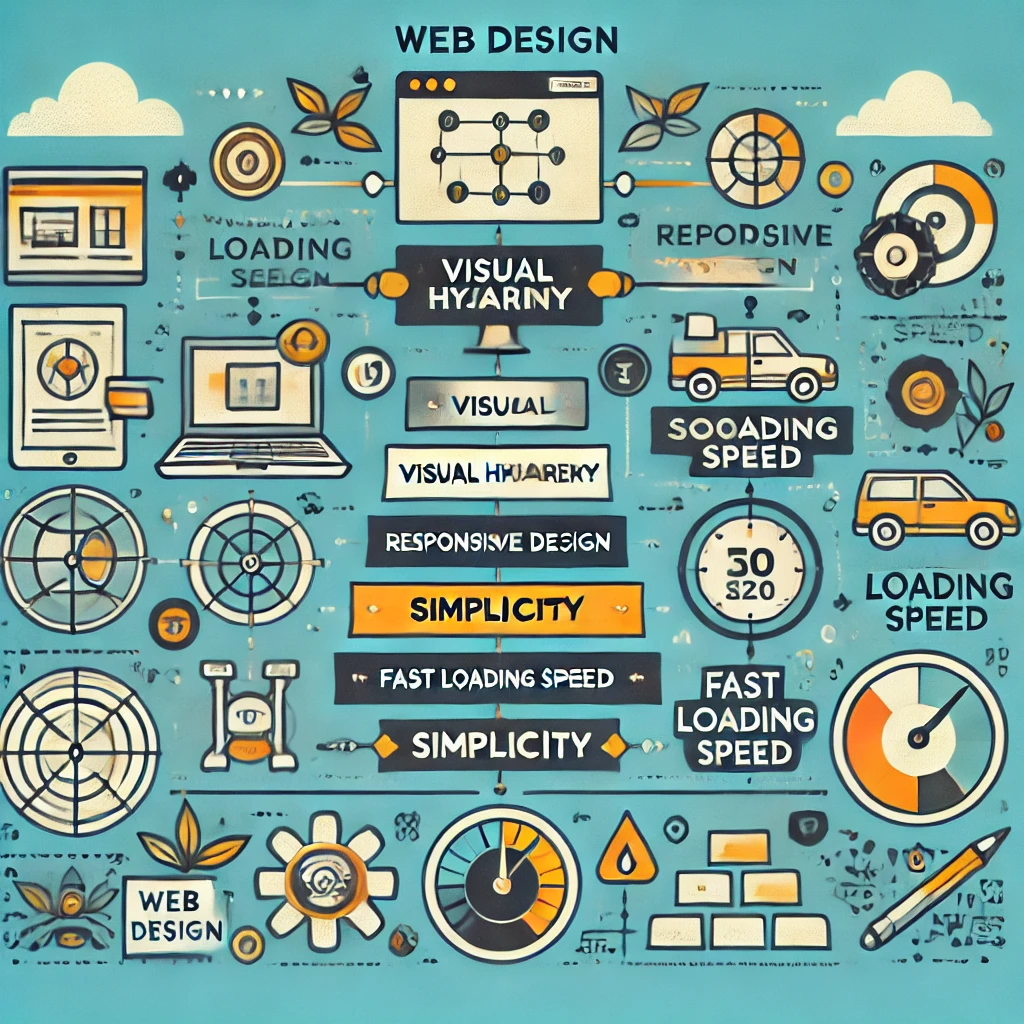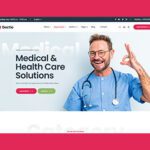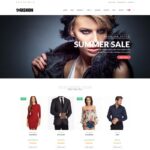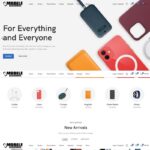Introduction to Web Design Basic:
Why Web Design is Crucial for User Experience & Business Success
Web design basic directly impacts how users interact with your site and how effectively your business converts visitors into customers. A well-designed website:
✅ Enhances User Experience (UX): Intuitive navigation, fast loading speed, and mobile responsiveness ensure users stay engaged and find what they need effortlessly.
✅ Builds Credibility & Trust: A professional and visually appealing website creates a positive first impression, increasing trust in your brand.
✅ Boosts Conversions & Sales: Clear calls-to-action (CTAs), strategic design elements, and an easy checkout process drive higher conversions and revenue.
✅ Improves SEO & Visibility: Google favors user-friendly, fast-loading, and mobile-responsive websites, helping businesses rank higher in search results.
✅ Strengthens Brand Identity: A consistent color scheme, typography, and imagery reinforce brand recognition, making your business memorable.
In short, great web design isn’t just about looks—it’s about creating a seamless experience that turns visitors into loyal customers.
1️⃣ Visual Hierarchy
-
✅ Definition: Organizing content in a way that naturally guides users toward the most important elements on a page.
✅ Why It Matters:
- Helps users quickly find key information without confusion.
- Improves user engagement and conversions by drawing attention to CTAs (Call-to-Actions).
- Creates a seamless browsing experience by prioritizing content logically.
✅ Key Elements of Visual Hierarchy:
Size & Scale: Larger elements attract more attention. (Example: Headlines are bigger than body text.)
Color & Contrast: Bright or bold colors emphasize important elements like buttons.
Typography: Different font styles and weights create emphasis.
Spacing & Alignment: Proper use of white space improves readability.
Positioning: Placing key content above the fold ensures visibility without scrolling.Practical Example:
On Amazon’s product pages, the “Add to Cart” button is bold, bright yellow, and large—making it instantly noticeable.
Google’s homepage keeps the search bar at the center, ensuring users focus on it first.Tip: Always place the most important content where users naturally look—top left for Western audiences, center for action-driven tasks.
By mastering visual hierarchy, you can design websites that are both beautiful and user-friendly!
-
✅ Key Elements of Visual Hierarchy:
Contrast – High contrast between text and background improves readability (e.g., white text on a dark button).
Size – Larger elements attract more attention (e.g., headlines are bigger than body text).
Color – Bright or bold colors emphasize important content (e.g., CTA buttons in red or orange).
Spacing – Proper white space helps separate elements and guide the user’s eye.Practical Examples:
Amazon’s “Add to Cart” button – Large, bold yellow button stands out from other elements, driving conversions.
Google’s homepage – The search bar is centered, large, and surrounded by white space, making it the focal point.
Netflix sign-up page – A red “Sign In” button contrasts with the dark background, ensuring visibility.Tip: Use contrast, size, color, and spacing effectively to guide user attention and enhance usability.
-
Practical Examples of Prioritization:
Headlines: The largest text on a page should be the headline, ensuring users immediately understand the page’s purpose.
Example: News websites like BBC and CNN use large, bold headlines to draw attention to top stories.CTAs (Call-to-Actions): CTAs should be high-contrast, large, and placed prominently to drive action.
Example: On Amazon, the “Add to Cart” button is bright yellow and positioned near the product title for immediate visibility.Images: Hero images and product visuals should be large and high-quality, supporting the main message without overwhelming the layout.
Example: Apple’s product pages use large, sleek images to highlight product design, keeping text minimal and focused.Tip: Follow a clear visual flow—Headline → Supporting Text → Image → CTA—to guide users seamlessly through your content.
2️⃣ Responsive Design: Crafting a Seamless Experience Across All Devices
✅ Definition:
Responsive design is a web design approach that ensures websites adapt and function smoothly across all devices, including mobile phones, tablets, laptops, and desktops. It allows websites to automatically adjust their layout, images, and elements based on the screen size, ensuring a consistent and user-friendly experience.
With mobile users accounting for a significant percentage of web traffic, a non-responsive website can lead to high bounce rates and lost customers. A well-designed responsive site enhances user experience (UX), SEO rankings, and engagement.
✅ Why Responsive Design Matters:
1️⃣ Better User Experience (UX):
- Users expect easy navigation, fast loading, and clear readability on any device.
- A mobile-friendly layout keeps visitors engaged, reducing frustration.
2️⃣ Higher Search Engine Rankings (SEO):
- Google prioritizes mobile-friendly websites in search results.
- Sites with responsive design rank higher, improving discoverability.
3️⃣ Increased Conversions & Sales:
- A seamless browsing experience across devices ensures better engagement.
- Users are more likely to complete purchases on a responsive website.
4️⃣ Faster Page Load Speed:
- Optimized images and flexible layouts prevent slow loading times on mobile.
- A responsive website loads quickly, reducing bounce rates.
5️⃣ Future-Proofing Your Website:
- New devices with different screen sizes are constantly being introduced.
- A responsive design ensures your site remains functional and accessible without constant redesigns.
✅ Best Practices for Responsive Design:
1. Use Flexible Grids:
- Instead of fixed-width layouts, use relative units like percentages (%) for width, ensuring elements resize dynamically.
- Example: A three-column layout on desktop can collapse into a single-column layout on mobile for better readability.
2. Implement Media Queries:
- Media queries allow different styles to be applied based on screen width.
- Example:
This CSS rule reduces font size on screens smaller than 768px, improving mobile readability.
3. Optimize Images for Scalability:
- Use responsive images that adapt to different screen sizes.
- Utilize CSS properties like max-width: 100% to ensure images resize without distortion.
- Example:
4. Prioritize Mobile-First Design:
- Design for small screens first, then scale up for larger devices.
- Ensures better performance on mobile while maintaining functionality on desktops.
5. Ensure Touch-Friendly Navigation:
- Buttons should be large enough for easy tapping (minimum 44px by 44px).
- Avoid hover-based interactions, as mobile users don’t have a cursor.
6. Test Across Multiple Devices:
- Ensure the site works on various screen sizes, operating systems, and browsers.
- Simulate mobile views in browsers or use physical devices for testing.
✅ Essential Tools for Responsive Design:
Google Mobile-Friendly Test:
- Checks if your website is optimized for mobile users.
- Provides suggestions to improve responsiveness.
- Test here: Google Mobile-Friendly Test
Responsive Design Mode in Browsers:
- Available in Chrome DevTools, Firefox, and Safari.
- Lets you preview your website on different screen sizes.
- In Chrome: Right-click → Inspect → Toggle Device Toolbar.
Bootstrap Framework:
- Provides pre-built responsive design components.
- Grid system helps create layouts that adapt to all screen sizes.
- Website: https://getbootstrap.com/
Screenfly (by QuirkTools):
- Lets you test your site on various screen resolutions and devices.
- Website: https://quirktools.com/screenfly
✅ Practical Examples of Responsive Design:
Example 1: Amazon’s Mobile-Friendly Design
- On desktop, product images are large, and details are in multiple columns.
- On mobile, the layout stacks elements vertically, ensuring easy scrolling.
Example 2: Apple’s Website
- Uses a mobile-first approach with clear navigation, large CTAs, and scalable images.
- Ensures that the site looks great on iPhones, iPads, and MacBooks.
Example 3: News Websites (BBC, CNN, The New York Times)
- Headlines resize dynamically, and sidebars collapse into mobile-friendly menus.
- Ensures readability and smooth navigation on any screen size.
✅ Final Takeaway:
Responsive design is no longer optional—it’s essential for modern web design success. By using flexible grids, media queries, scalable images, and testing tools, you can ensure your website delivers an optimal experience across all devices.
A mobile-friendly website leads to better UX, higher SEO rankings, and more conversions. So, start optimizing your website today!
3️⃣ Simplicity & Clean Design
✅ Definition:
Simplicity in web design means removing unnecessary elements and focusing on what’s essential for a seamless user experience. A clean design avoids distractions, making it easier for users to navigate and take action.
Why Simplicity & Clean Design Matters
1️⃣ Reduces Cognitive Load
A cluttered website overwhelms users, making it difficult for them to find what they need. A simple, intuitive layout helps visitors process information quickly, improving their overall experience.
Example: Imagine visiting a website with excessive pop-ups, multiple call-to-action buttons, and too many colors. It creates confusion and increases frustration, leading users to leave immediately.
2️⃣ Decreases Bounce Rate
If visitors struggle to find information due to cluttered design, they bounce off the page without engaging. A clean, well-organized website improves readability and encourages users to stay longer.
Example: Studies show that websites with simplified designs have lower bounce rates and higher engagement.
3️⃣ Enhances Mobile Experience
With over 60% of web traffic coming from mobile devices, a simple and responsive design ensures users can navigate effortlessly on any screen size.
Example: On mobile, cluttered websites become even harder to use. Buttons get smaller, text overlaps, and excessive elements make scrolling frustrating. Clean designs prioritize readability and touch-friendly navigation.
4️⃣ Improves Loading Speed
Complex designs with too many elements slow down page loading time, affecting user experience and SEO rankings. A minimalist design loads faster, keeping users engaged.
Example: Google prioritizes fast-loading sites in search rankings. A clean design with optimized images and fewer scripts loads significantly faster.
5️⃣ Strengthens Brand Perception
A simple, well-structured website looks more professional and builds trust. Users associate an easy-to-use website with a credible and high-quality brand.
Example: Apple’s clean website reinforces its image as a premium brand, whereas cluttered designs make businesses look unorganized or outdated.
Best Practices for Simplicity & Clean Design
✅ 1. Keep Navigation Simple
- Use a clear and minimal menu with only essential links.
- Avoid too many dropdowns or unnecessary navigation items.
- Prioritize the most important pages (Home, Services, Contact, Blog, etc.).
Example: Apple’s website has a top navigation bar with just a few links (Store, Mac, iPad, iPhone, Support). It keeps users focused on the core sections.
✅ 2. Use White Space Effectively
White space (or negative space) is the empty area around elements. It improves readability, reduces clutter, and directs attention to key content.
Example: Google’s homepage has plenty of white space, keeping the focus on the search bar.
Best Practices:
✔️ Increase line spacing for better readability.
✔️ Keep enough space around buttons and text to avoid clutter.
✔️ Let elements “breathe” instead of cramming too much into one area.
✅ 3. Choose a Minimal Color Palette
A simple color scheme improves consistency and makes the website visually appealing.
Example: Apple’s website primarily uses white, gray, and black, creating a modern and sleek look.
Best Practices:
✔️ Stick to 2-3 main colors for a professional appearance.
✔️ Use high contrast to improve readability (dark text on a light background).
✔️ Avoid too many bright colors that strain the eyes.
✅ 4. Limit Fonts & Typography
Too many fonts create inconsistency and clutter. Stick to one or two complementary fonts throughout your website.
Example: Apple and Airbnb use simple, readable sans-serif fonts for a clean look.
Best Practices:
✔️ Use clear, readable fonts (Sans-serif fonts like Open Sans, Roboto, or Lato work well).
✔️ Keep text sizes consistent for headings, subheadings, and body text.
✔️ Avoid decorative or script fonts that are hard to read.
✅ 5. Use High-Quality, Minimalist Images
- Avoid stocky, overly edited images that make your site look generic.
- Choose authentic, high-resolution images that match your brand’s aesthetic.
- Reduce unnecessary graphics that don’t add value.
Example: Apple’s product pages use large, clean images with minimal text, making the design elegant and easy to digest.
✅ 6. Streamline Content & Reduce Distractions
- Use concise, scannable text instead of long paragraphs.
- Avoid too many animations, auto-playing videos, or excessive ads.
- Use bullet points to improve readability.
Example: Dropbox’s homepage uses short and direct messaging to keep users focused.
Real-World Example: Apple vs. a Cluttered Website
Apple’s Website (Clean & Minimalist)
✅ Uses a simple top navigation bar with essential categories.
✅ Plenty of white space to make content stand out.
✅ Limited color palette (black, white, and gray) for a sleek look.
✅ Uses large images with concise product descriptions.
✅ Fast loading speed due to optimized design.
Result: Professional, high-converting, and user-friendly experience.
Cluttered Website (Bad Example)
❌ Overloaded with text, pop-ups, and too many elements.
❌ Uses multiple fonts and colors, creating visual chaos.
❌ Lacks white space, making it hard to focus on key content.
❌ Slow loading due to too many images and scripts.
❌ Confusing navigation with too many menu options.
Result: High bounce rates, frustrated users, and lower conversions.
Final Takeaway
Simplicity is key to creating a website that’s visually appealing, functional, and user-friendly. By eliminating clutter and focusing on core elements, you can enhance user experience, build trust, and boost conversions.
Action Steps:
✅ Keep navigation simple & intuitive.
✅ Use white space to improve readability.
✅ Stick to a minimal color palette & clean typography.
✅ Focus on high-quality images and scannable content.
✅ Remove unnecessary elements that distract users.
By following these principles, you’ll create a modern, high-performing website that keeps users engaged and drives results!
4️⃣ Fast Loading Speed
Why It’s Important
Website speed is one of the most critical factors in user experience, engagement, and search engine rankings. A slow-loading website can lead to frustration, higher bounce rates, and lost revenue. Here’s why it matters:
✅ User Retention & Engagement:
- Studies show that 53% of mobile users abandon a website if it takes more than 3 seconds to load.
- Faster websites provide a smooth browsing experience, making users more likely to stay and explore.
✅ Search Engine Optimization (SEO):
- Google considers page speed as a ranking factor—faster websites rank higher.
- Slow-loading pages hurt Core Web Vitals, reducing organic search visibility.
✅ Conversion Rates & Sales:
- Amazon found that a 100-millisecond delay in page load time could cost them 1% in sales.
- Walmart reported a 2% increase in conversions for every 1-second improvement in page speed.
- Faster checkout experiences reduce cart abandonment and drive more sales.
✅ Mobile-Friendliness:
- With more than 60% of web traffic coming from mobile devices, page speed is even more crucial.
- Slow-loading mobile sites lead to poor user experience and lost potential customers.
Optimization Tips: How to Improve Website Speed
Compress & Optimize Images
- Large images slow down page load times. Use tools like TinyPNG, ImageOptim, or ShortPixel to compress images without quality loss.
- Use next-gen image formats like WebP instead of PNG/JPG for better compression.
- Resize images properly—don’t upload massive images if they only display at smaller sizes.
Enable Browser Caching
- Caching stores static files like images, CSS, and JavaScript on a user’s browser so they don’t have to reload everything on repeat visits.
- Use WordPress caching plugins like WP Rocket, W3 Total Cache, or LiteSpeed Cache to enable browser caching.
Minimize HTTP Requests
- The more requests a browser makes (for CSS, JS, and images), the slower the page loads.
- Reduce the number of elements loaded by:
✅ Combining CSS and JavaScript files
✅ Using inline SVGs instead of separate image files
✅ Removing unnecessary fonts and external scripts
Use a Content Delivery Network (CDN)
- A CDN stores copies of your website on multiple servers worldwide, reducing loading times for users in different locations.
- Popular CDNs include Cloudflare, BunnyCDN, and StackPath.
Enable Lazy Loading
- Lazy loading delays loading offscreen images and videos until they are needed, reducing initial load time.
- In WordPress, plugins like a3 Lazy Load or built-in lazy loading in modern browsers can help.
Minimize Plugins & External Scripts
- Too many plugins slow down websites—only keep necessary plugins and delete inactive ones.
- Avoid excessive third-party scripts like chat widgets, social media embeds, and tracking pixels.
Optimize CSS & JavaScript
- Minify CSS, JavaScript, and HTML files using tools like Autoptimize, WP Rocket, or Fast Velocity Minify.
- Use asynchronous loading for JavaScript and defer non-critical scripts to load after the page content.
Choose a Fast Web Hosting Provider
- Cheap shared hosting slows down your site. Upgrade to a reliable hosting service like:
✅ SiteGround (Best for beginners)
✅ Cloudways (Best for performance & scalability)
✅ Kinsta (Best for managed WordPress hosting)
Tools to Measure & Improve Page Speed
✅ Google PageSpeed Insights – Provides speed scores for mobile and desktop, with optimization recommendations.
https://pagespeed.web.dev/
✅ GTmetrix – Analyzes load times, waterfall charts, and optimization suggestions.
https://gtmetrix.com/
✅ Pingdom Tools – Tests website speed from different global locations.
https://tools.pingdom.com/
✅ WebPageTest – Advanced speed test with detailed performance insights.
https://www.webpagetest.org/
Final Thoughts
Website speed is one of the biggest factors affecting user experience, search rankings, and conversions. By optimizing images, enabling caching, minimizing plugins, and using a fast hosting provider, you can significantly improve your site’s performance.
Action Step: Run your website through Google PageSpeed Insights or GTmetrix and apply the recommended fixes today!
5️⃣ Consistent Branding & Typography
Why Branding Matters: Creates Recognition and Trust
Branding is more than just a logo—it’s the visual identity that makes your website instantly recognizable. A well-defined brand builds trust, credibility, and emotional connection with your audience. When visitors see a consistent design across your website, social media, and marketing materials, they feel more confident in your brand.
✅ Recognition: A strong, unique brand helps users remember you. Think of Coca-Cola’s red and white theme or Apple’s sleek, minimalist design—they are instantly recognizable because they maintain brand consistency across all platforms.
✅ Trust & Professionalism: A polished, cohesive design shows that your brand is well-established and reliable. If a website’s colors, fonts, and layout are inconsistent, it appears unprofessional and can drive visitors away.
✅ User Experience: Consistent branding makes it easier for users to navigate and engage with your website. When design elements remain uniform across pages, users don’t have to relearn the interface every time they explore a new section.
Best Practices for Branding: Color, Typography & Design Elements
Maintaining visual consistency across your website ensures a smooth and professional user experience. Here’s how:
1. Use a Consistent Color Scheme
Your brand colors should be deliberately chosen and used consistently throughout your website.
Tips for Effective Color Usage:
- Pick 2-4 main colors and use them strategically.
- Use contrast wisely to make important elements stand out (e.g., CTA buttons).
- Ensure readability—avoid light text on a light background or overly bright colors.
- Stick to your brand’s identity (e.g., blue conveys trust, red signals urgency, green represents growth).
Example: Facebook primarily uses blue and white across all platforms, reinforcing brand consistency.
️ 2. Maintain Consistent Design Elements
Your website’s buttons, icons, image styles, and layouts should follow a uniform design pattern.
Best Practices:
- Keep the same button style (size, color, hover effects) across all pages.
- Use consistent icon styles (outline vs. filled, modern vs. classic).
- Stick to uniform image sizes and aspect ratios for product pages and blog thumbnails.
- Ensure navigation menus and page layouts follow a consistent pattern.
Example: Apple maintains a clean, minimalist design with rounded buttons, ample white space, and uniform product imagery across its website and stores.
Typography Tips: Fonts, Readability & Accessibility
Typography plays a crucial role in branding and user experience. Choosing the right fonts ensures readability and reinforces your brand’s personality.
1. Stick to 2-3 Fonts for a Clean Look
Using too many fonts creates clutter and inconsistency. A simple font hierarchy enhances readability and professionalism.
Recommended Font Pairing Strategy:
- Heading Font: Choose a bold, eye-catching font for headlines.
- Body Text Font: Select a simple, easy-to-read font for paragraphs.
- Accent Font (Optional): Use a decorative font sparingly for branding elements like logos.
Example:
- Google uses Roboto (modern sans-serif) for body text and Product Sans for branding.
- New York Times uses a classic serif font for its headlines and a readable sans-serif for body text.
2. Prioritize Readability for Better User Experience
A well-designed website is useless if visitors struggle to read the content.
Readability Tips:
- Keep body text between 16px – 18px for easy reading.
- Use adequate line spacing (1.5x the font size) for better text clarity.
- Avoid using all caps for body text (it’s harder to read).
Example: Medium.com uses large fonts, generous line spacing, and a clean layout to enhance the reading experience.
♿ 3. Optimize for Accessibility (ADA Compliance)
Making your website accessible ensures inclusivity for all users, including those with visual impairments.
Accessibility Best Practices:
- Ensure sufficient color contrast (check using contrast-checker tools).
- Allow users to adjust text size without breaking the layout.
- Use alt text for images so screen readers can describe visuals.
- Avoid overly decorative fonts that reduce legibility.
Example: Government websites and inclusive brands like Microsoft focus on high-contrast text and screen reader-friendly fonts to improve accessibility.
Final Thoughts
Consistent branding and typography are essential for creating a strong, memorable, and user-friendly website. By following these principles, you ensure your website is not only visually appealing but also easy to read, accessible, and trustworthy.
✅ Stick to a cohesive color scheme
✅ Use consistent design elements across all pages
✅ Choose 2-3 readable fonts to maintain clarity
✅ Prioritize readability and accessibility for all users
By applying these best practices, your website will look professional, establish trust, and improve user experience, ultimately driving higher engagement and conversions.
Conclusion: Mastering Web Design for a Better User Experience
Designing a website isn’t just about making it look good—it’s about creating an intuitive, engaging, and seamless experience for users. Whether you’re building your first website or improving an existing one, following core web design principles ensures that your site is visually appealing, easy to navigate, and effective in achieving its goals.
A well-designed website builds trust, improves engagement, and boosts conversions. By applying visual hierarchy, responsive design, simplicity, loading speed, and consistent branding, you can create a professional website that keeps visitors coming back.
Recap: The Five Key Web Design Principles
Visual Hierarchy – Guide users’ attention by using contrast, size, color, and spacing effectively. Prioritize headlines, CTAs, and images to ensure a logical flow.
Responsive Design – Ensure your site looks great on all devices by using flexible layouts, scalable images, and mobile-friendly navigation.
Simplicity & Clean Layout – Avoid clutter and distractions. Use clear typography, ample white space, and a straightforward navigation structure for better readability.
Fast Loading Speed – Optimize images, minimize code, and leverage caching techniques to improve site performance and reduce bounce rates.
Consistent Branding & Typography – Use uniform colors, fonts, and design elements to establish brand identity and create a seamless user experience.
By integrating these principles, you’ll craft websites that not only look professional but also perform effectively in terms of user engagement and business success.
Take Action: Apply These Principles to Your Website
Now that you understand the fundamentals of web design, it’s time to put them into practice! Start by evaluating your current website (or your next project) and ask yourself:
✅ Does my website effectively guide user attention through visual hierarchy?
✅ Is it fully responsive and mobile-friendly?
✅ Am I using clean and simple layouts that enhance user experience?
✅ Have I optimized loading speed for better performance?
✅ Is my branding consistent across all pages?
Making small, strategic improvements based on these principles can have a huge impact on user experience, conversions, and SEO rankings.
Free Resource: Web Design Essentials Checklist
To help you implement these principles with ease, I’ve created a FREE Web Design Essentials Checklist that outlines step-by-step actions to improve your website’s design and functionality.
Download the Checklist Now! [Insert link]
Use this checklist as a quick reference guide when designing or optimizing websites. It’ll keep you on track and ensure that every page you build is engaging, responsive, and user-friendly.
Final Thoughts
Web design is an ongoing process—technology and user expectations evolve, so it’s essential to keep learning and improving. Whether you’re a beginner or an experienced designer, focusing on these core principles will help you create websites that stand out and perform well.
What’s your biggest challenge in web design? Let me know in the comments, and let’s discuss!
Want more web design tips and resources? Subscribe to my newsletter for expert insights straight to your inbox!